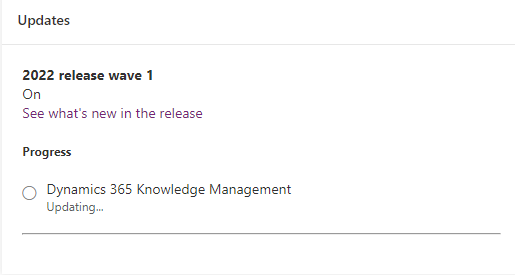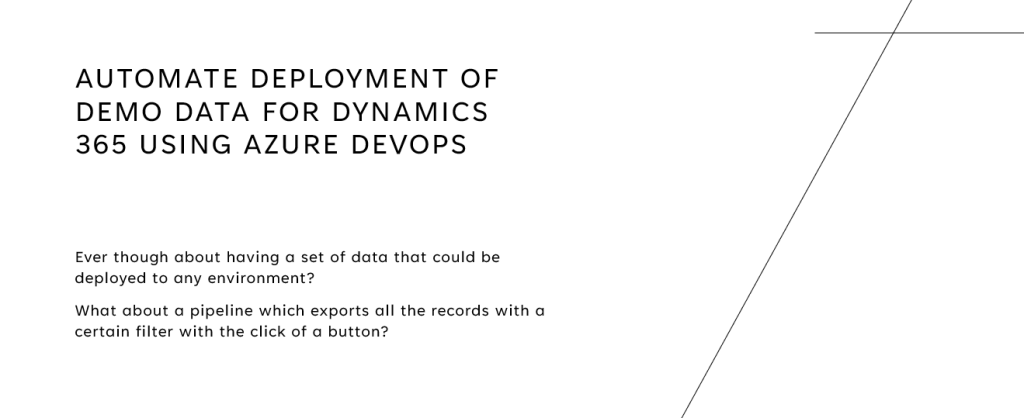In this post, I will cover, step by step how to update Dynamics 365 environment to the latest version.
- Navigate to Power Platform Admin Center
- Go into your environment and see a screen similar to this

3. Under “Updates” you could see there’s a new version available. Click “Manage”
4. In the window that appeared, you could see an overview of what the update includes and the name of the update.
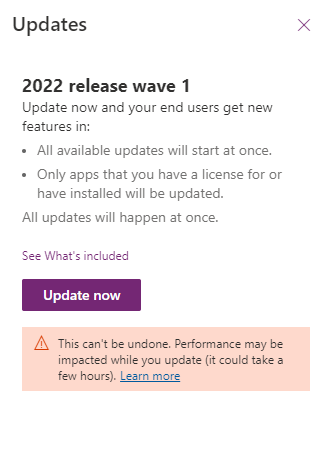
5. Click “Update now” and your environment starts updating. This could take some time, pending on what kind of environment you are updating.