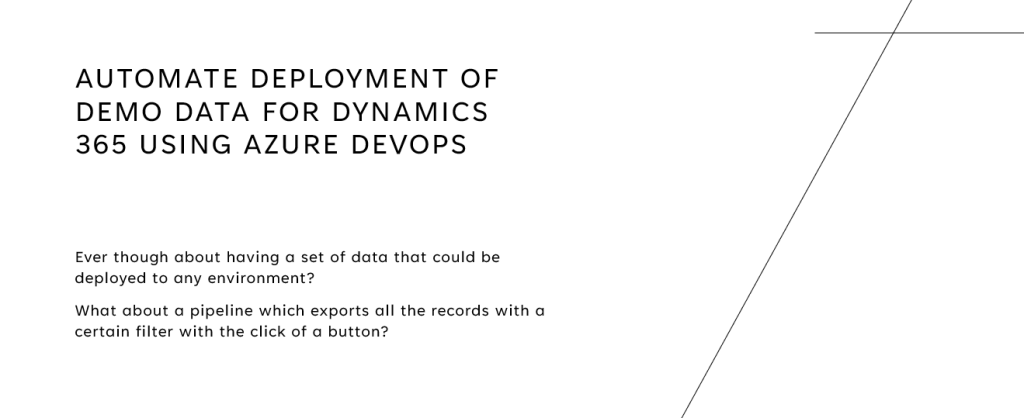In this How-To article, I will cover how we could create a record on the Customer entity if a contact status gets updated with status reason = customer. In the last How-To article, we covered how to create a ribbon/button to change the status on one or multiple contacts. Now we want to create a customer if you mark the contact as “Customer”.
Read the previous blog post where we created the ribbon/button
Business Case
As a salesperson for a company selling phone services subscriptions, I want a record to be created on the Customer entity if I change the status reason of contact to “Customer”. The customer record then needs to contain first name, last name, phone number, and the date the customer record was created.
Let’s create the solution!
To solve this business case we want to implement a workflow that will trigger on change of the status reason on the contact entity, this workflow will then create a customer record with the values we want to be prefilled from the contact record.
Let’s start by creating a workflow. (The reason why my workflow isn’t a background workflow is that I want it to create a customer instant)
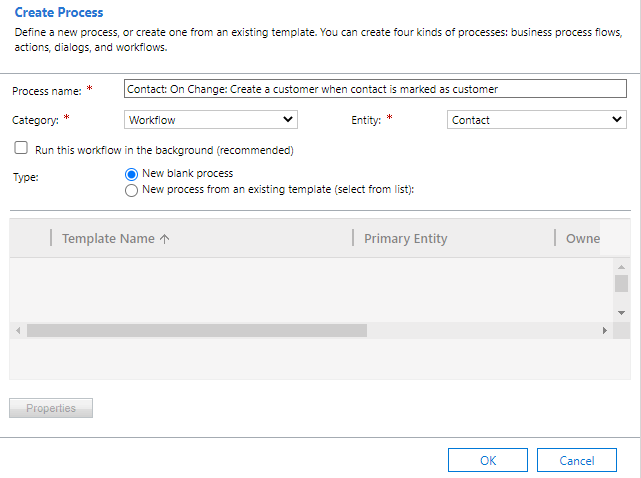
We want to add a condition to check if the status reason equals customer, before we create the customer record.
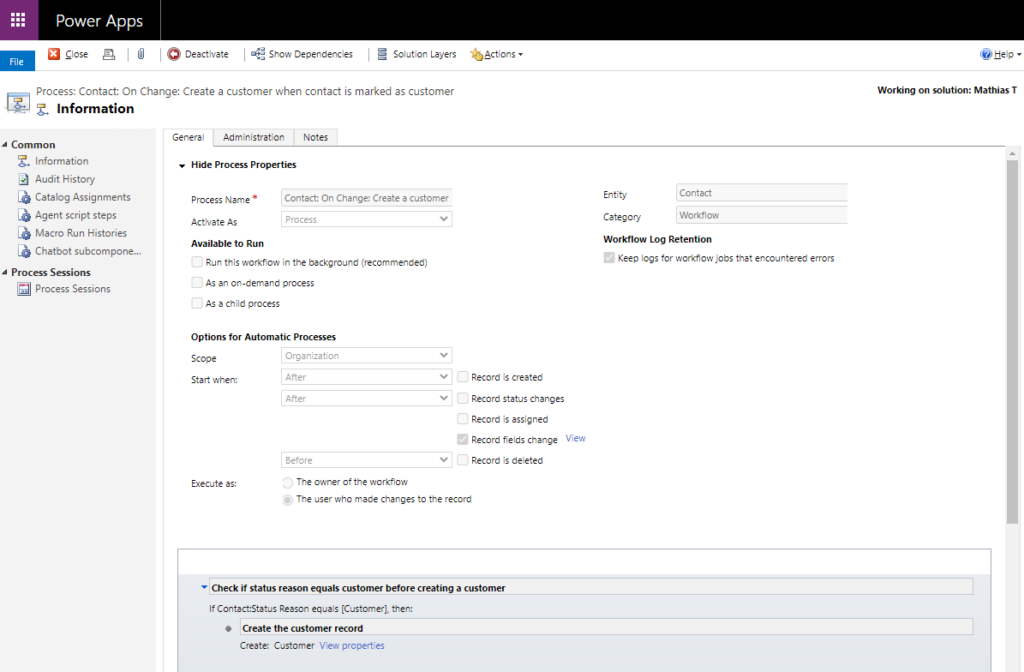
Navigate to “Set properties” and add dynamic content from the contact entity. (To do this, select the entity from the navigation on the right and select the field you want. Then click “Add” and then “ok” to add the dynamic field from the related entity to the field you want on this record).
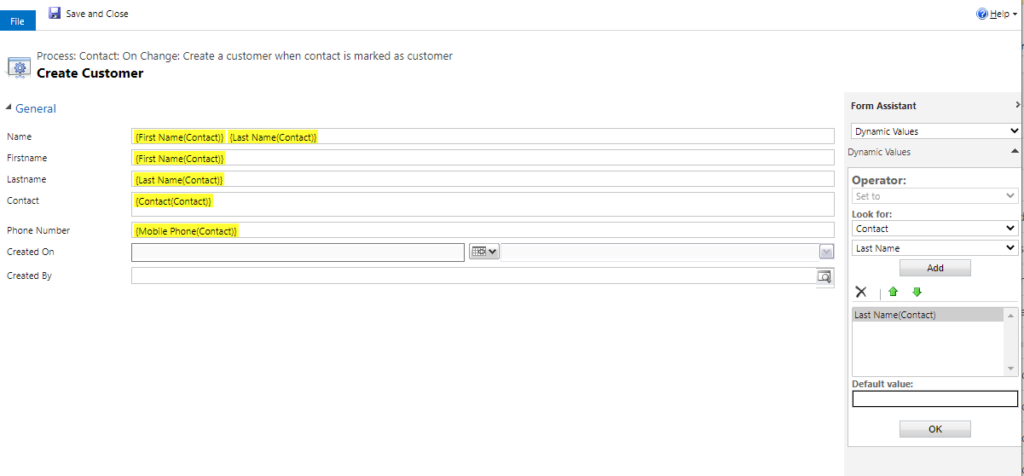
Now that I’m satisfied with my workflow, I’ll activate it to test the functionality.
Let’s navigate to a contact record and change the status reason using the button we created in the last “How-To” article.
Thanks for reading this blog post! In the next “How-To” article I will cover how to add an icon to the button and where I usually go to find icons.
Please comment or send me a message if you have any wishes for next “How-To” 🙂
Resources I used during this “How-To”
Dynamics 365 CE